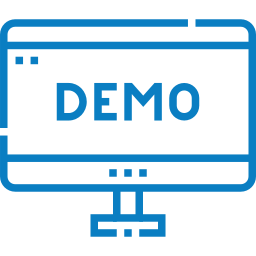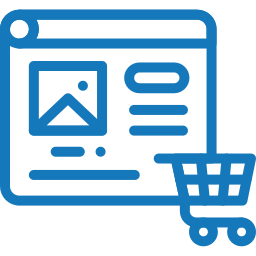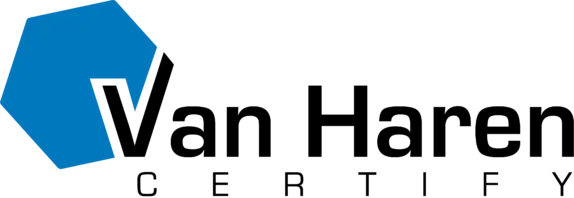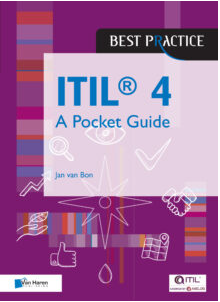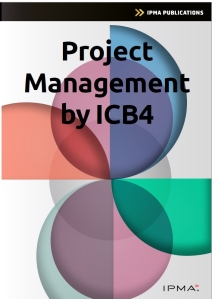Welcome to Van Haren Group!
Dream. Learn. Achieve.
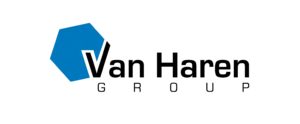
About
We help organizations to achieve their goals via best practices. We contribute to the best practice eco-system through publications, learning solutions such as certification, accreditation, courseware and examination and an extensive network with and through our partners.
Van Haren Brands

The TOGAF® Enterprise Architecture Foundation Study Guide

Projectmanagement op basis van ICB versie 4 – 4de herziene druk
Latest Products
Have a look at our latest products in the Van Haren store

Latest news
What others say about us
Standards by the Van Haren Group
Have a look here at the main Standards & Best Practices that Van Haren collaborates with
About the Van Haren Group
Since 2001, Van Haren Group has actively shaped the best practice and learning landscape, establishing itself as a leader in professional standards and certifications.
Van Haren Group’s Expertise
Specializing in organizational and individual growth, Van Haren Group promotes best practices and standards to drive market competitiveness and quality consistency. Their role in professional development and knowledge sharing is instrumental in creating skilled professionals and successful organizations.
Van Haren Group’s Contribution
Committed to excellence, Van Haren offers a wide array of books, publications, and courseware, ensuring professionals access to premier resources for enhancing knowledge and skills. Their focus on best practices, standards, and certifications highlights their dedication to advancing professional competency and efficiency.
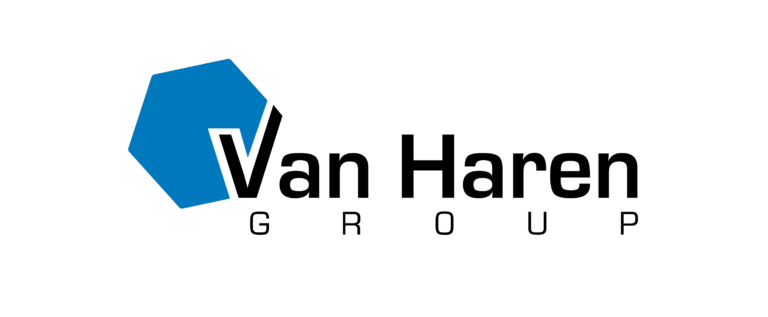
Overall
The Van Haren Group helps organizations to achieve their goals via best practices. We contribute to the best practice eco-system through publications, learning solutions such as certification, accreditation, courseware and examination and an extensive network with and through our partners.